To Add a Placement Point to an Element
-
Select the
Parametric Components dialog
().
The Parametric Components dialog opens.
- Select the Placement Points tab.
-
Select the
Add button.

The Add Placement Points dialog opens. - Select a point on the desired element and
- Enter a Placement Point Name to add a name in Placement point field.
- (Optional) Select other points and enter data points to add more placement points on the element.
- (Optional)
Select
Use Active Symbology checkbox to edit the
color and line weight of the Placement point in the
Attributes section, under
Home tab .

The first figure is with Use Active Symbology in OFF state with default color and line weight. While the second figure is with Use Active Symbology in ON state with color code as 7 and line weight as 10, as shown in the below Attributes.